Whenever working on a project. I often find myself more productive by using the below tools. These are essential quality of life tools on Windows 10 that made my daily work routine easier; Therefore, I decided to list them here for reference:
1. Ueli
If you are like me and you prefer using your keyboard over your mouse then you will definitely need a keystroke launcher. Ueli is a light weight tool with a whole bunch of useful features, For a full list of usage refer to the Ueli Git repo here.










2. QuickLook
QuickLook allows users to peek into a file content in lightning speed by just pressing the Space key. Mac has this handy feature since 2007, On the other hand, Windows is lacking this feature till today. You can find QuickLook in Microsoft Windows Store however, I suggest that you get the .msi version for more features and faster updates from GitHub release tab here. I also highly recommend that you add some plugins to QuickLook to extend its functionality specially the office viewer.

3. ShareX
You can use ShareX to capture window, partial or full screenshots. Captured screenshots can be annotated and edited using the built-in ShareX image editor or modified using image effects and watermarks. While making a screenshot you can also blur/ pixelate things as well as draw and highlight things on the screen before making the screenshot and autmatically upload it to various destinations. You can directly download ShareX from Here.

4. Microsoft PowerToys
While Microsoft PowerToys is a great productivity tools in one package. I find myself mainly use the Fancy Zones Feature. Which allows you to specify multiple zones on your screen for distributing your open windows. Even though my screen already came with a screen zoning app, FancyZones feels much snappier and more flexible. Image Resizer and PowerRename are also a welcomed addition. You can download PowerToys from release page at their GitHub page here.

 Image taken from official PowerRename Git
Image taken from official PowerRename Git
 Image taken from official Image Resizer Git
Image taken from official Image Resizer Git
5. Groupy
If you like Chrome Tabs and think it would be nice to arrange Windows apps in a similar manner then Groupy is the app for you. It is the only paid app on this list. You can try Groupy freely for 30-days using this link.

These tools are not the only tools in their own category, there are various options and alternatives in each category, This list is what I personalty use and love so try them out and let me know what you think in the comments section.